Are you encountering the frustrating “Not enough physical memory is available to power this virtual machine” error in VMware Workstation 10 after a Windows update, specifically KB2995388, on your Windows 8.1 machine? You’re not alone! This issue, often triggered by the aforementioned update, can prevent you from launching your virtual machines. Let’s dive into the problem and how to resolve it.
The Windows 8.1 VMware Memory Issue
Following the installation of Windows update KB2995388 on Windows 8.1, users have reported an inability to start their virtual machines in VMware Workstation 10 (and potentially VMware Player). The error message indicates insufficient physical memory, even when the host system appears to have ample resources available.
The Exact Error Message: Not enough physical memory is available to power this virtual machine with its configured settings.
This error typically arises because the update interferes with how VMware accesses and manages system memory. The solution detailed below provides a workaround to bypass this conflict.
Step-by-Step Solution: Disabling Host Parameters
Here’s how to fix the “Not Enough Memory” error in VMware Workstation 10 on Windows 8.1 after installing KB2995388:
-
Shut Down Virtual Machines: Ensure all running virtual machines are completely shut down. Don’t just suspend them; power them off.
-
Close VMware Workstation: Exit the VMware Workstation application entirely.
-
Open Command Prompt as Administrator: This is crucial. Search for “Command Prompt” in the Start Menu, right-click on it, and select “Run as administrator.”
-
Navigate to the VMware Workstation Directory: Use the
cdcommand to change the directory to the VMware Workstation configuration folder.cd C:\ProgramData\VMware\VMware Workstation -
Open
config.iniwith Notepad: Use Notepad to edit theconfig.inifile directly from the command prompt.notepad config.iniThis will open the
config.inifile in Notepad. If the file does not exist, Notepad will prompt you to create it. Click ‘Yes’ to create a new empty file. -
Insert the
vmmon.disableHostParametersLine: Add the following line to theconfig.inifile. This setting instructs VMware to disable certain host-level parameters, resolving the memory conflict.vmmon.disableHostParameters = TRUE -
Save and Close
config.ini: Save the changes you made to theconfig.inifile and close Notepad. -
Reboot Windows: Restart your Windows 8.1 machine. This is necessary for the changes to take effect.
After rebooting, try starting your virtual machine again. The “Not Enough Memory” error should be resolved, and your VM should power on successfully.
Visual Confirmation of the Error
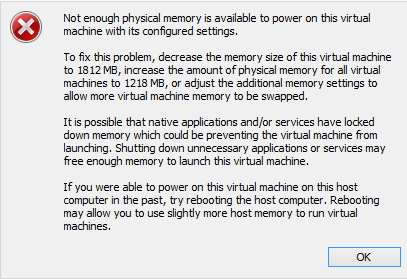
(This image visually represents the error message discussed in the blog post)
Understanding the Workaround
This solution effectively disables certain host parameters that VMware uses. While it resolves the memory error caused by the Windows update, it’s important to be aware that disabling these parameters might have minor performance implications in some scenarios. However, in most cases, the impact is negligible, and the ability to run your virtual machines outweighs any potential performance hit.
Further Resources and Information
For more details and alternative solutions (though the method described above is generally the most reliable), refer to the following link:
If you continue to experience issues after implementing this solution, ensure that your VMware installation is up-to-date and that your host system meets the minimum requirements for running the virtual machine. Also, verify that your virtual machine’s memory allocation is not exceeding the available physical memory on your host.